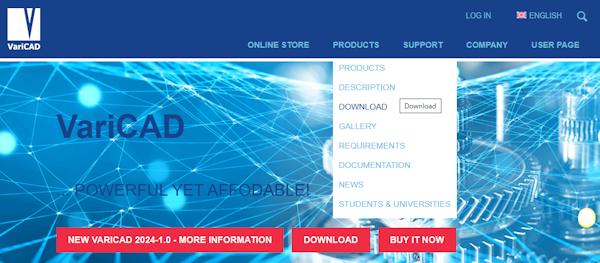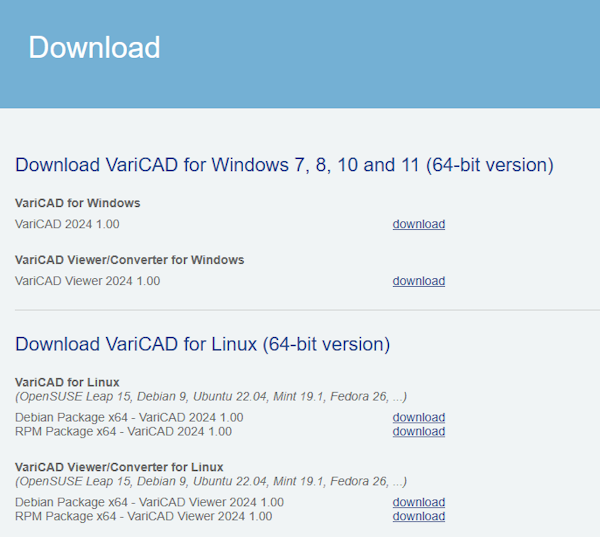Installing VariCAD
Download the VariCAD installer from varicad.pt
Select the product you want to download.
Start the VariCAD installation and follow the instructions of the installer. The installation under Microsoft Windows OS is performed by the NSIS program. Under Linux OS the rpm or deb format is used, use the OS functions for installation. VariCAD is available as an installation file downloadable from the Internet.
Installation upgrade/update
When VariCAD is started, it checks if a new version of VariCAD is available. The result is displayed in the upper right corner of the VariCAD window. Click on the information about the new version to install it.

The upper right corner of the VariCAD window. VariCAD is up to date / New version is available.
The installation file can be downloaded and installed automatically or just downloaded and installed manually. We recommend installing all new patch versions.
Upgrade / One Year Upgrade
One Year VariCAD Upgrade entitles you to upgrade VariCAD to the latest version for 12 months. The One Year Upgrade is valid from the moment of purchase. VariCAD is updated several times a year.
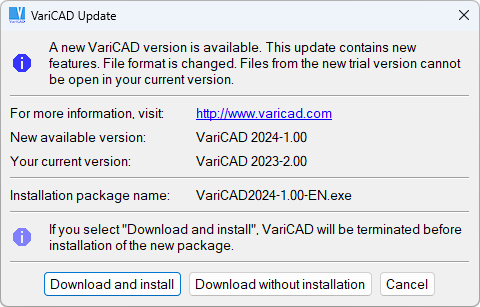
New version to download. This update includes new features.
Upgrade without permission
If you install a new version of VariCAD without a valid One Year Upgrade, VariCAD will not start. In this case, you need to purchase an annual upgrade or go back to the old version of VariCAD.

New version available for download. This update includes new features. You do not have a paid One Year Upgrade for this update.
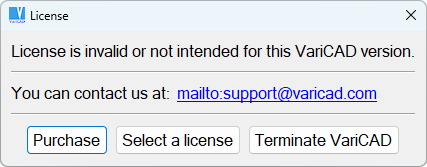
The license is incorrect or not intended for this version of VariCAD. You do not have a paid One Year Upgrade for this update.
Update
Update VariCAD allows you to update VariCAD to the latest version. The update is valid until the new VariCAD upgrade.
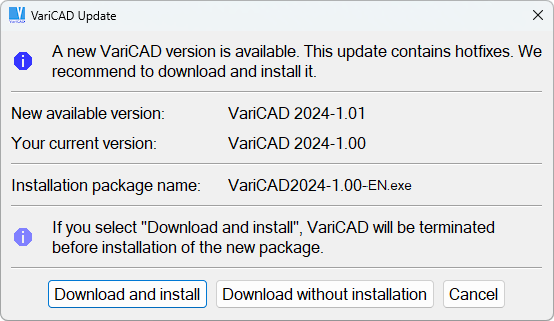
New version available for download. This update contains fixes.
Login and registration
You can register at varicad.pt or after starting VariCAD on the start screen.
When you start VariCAD for the first time, you will be prompted to log in. You can log in using an account or a license. If you only have one VariCAD license, log in with an account. If you own multiple licenses, select from the following options:
Log in with your account
Logging in with an account (same login details as the personal page on varicad.pt) will allow you to manage all your licenses from any PC where VariCAD is installed.
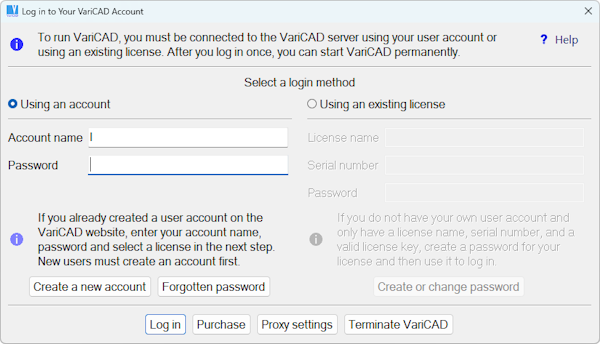
Login to your VariCAD account.
Select a license
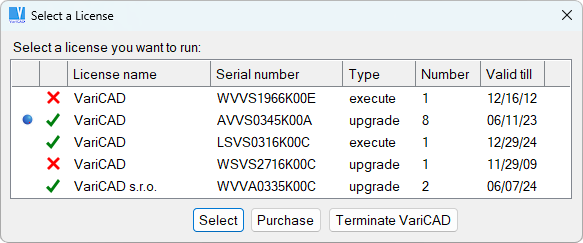
Selection from the list of licenses.
Login using a license
Logging in with a license will allow you to run and manage only one VariCAD license on each PC where VariCAD is installed.
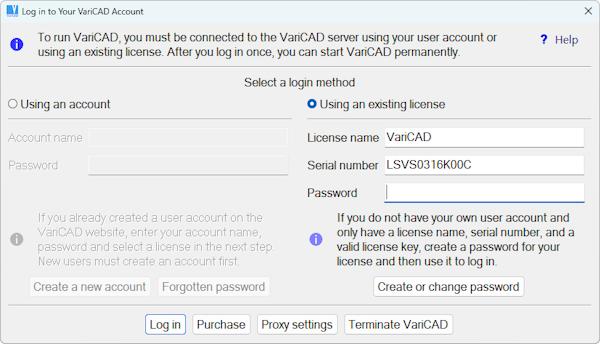
Login to your VariCAD account.
Creating a password
Logging in with a license requires entering the License Name, Serial Number and License Key. You can find this information on your personal page at varicad.pt or you will receive it by mail after purchasing a VariCAD license. After entering these data and password, enter this password in the previous form and log in.
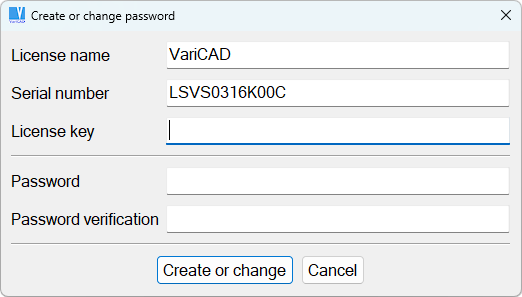
Login to your VariCAD account.
Offline running
If there are internet outages while VariCAD is running, the system may slow down. If the outage is longer than two hours (sum of outages per day), the user will be deducted one day from the seven possible offline days per calendar month. After these seven days are up, VariCAD will be terminated. Its next launch will be possible only on the first day of the following month.
Hardware and software requirements
The minimum RAM size is 4GB. 8GB is recommended for larger 3D assemblies, 16GB or more for assemblies of several thousand parts. Lack of RAM causes a significant slowdown in system speed. For good work with real-time images, it is necessary to use graphics cards with OpenGL 4+ support with 4GB of RAM and more. VariCAD uses OpenGL 4.0, 4.3 or 4.6. The lack of memory on the card again causes the operations to slow down. The color setting must always be True Color mode. We recommend a 4k monitor.
VariCAD can make efficient use of powerful hardware. If available, VariCAD can use multi-threading in various tasks. The number of threads for different tasks can be set (up to 64 threads).
Recommended minimum monitor resolution is 1920x1080 (Full HD), 2K preferably 4K. It is recommended to use two monitors. In this case, one monitor will display a 3D or 2D workspace. The second monitor can then display windows containing data (such as BOM, parameter tables, assembly diagram ...) or a second instance of VariCAD.
A mouse is used for graphical input. VariCAD works with all configurations, using up to 5 mouse buttons (if available). A 3D mouse working with 3DConnexion drivers is supported for 3D input.
VariCAD has no special requirements for printers and plotters. Under Windows OS, it can use drivers for these devices, or drivers from the OS (KDE drivers for Linux). You can print to physical printers or to a *.pdf or postscript file.
VariCAD for 64-bit and OpenGL 4+
VariCAD can only be run on 64-bit PCs with OpenGL 4.0 or higher.